InstantShot!
�
InstantShot!: the answer to your screencapturing troubles in just a few Kbytes.
�
 A Japanese translation of this page is available at this site. Thanks to DMSolutions!
A Japanese translation of this page is available at this site. Thanks to DMSolutions!
�
~ About InstantShot! 2.6 ~
�
What are the features of InstantShot! ?
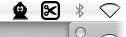 InstantShot! offers classical screenshot functionality for capturing the whole screen, a portion of it or a window and also the option to make timed screenshots or to make delayed captures over time. It offers a wide range of preferences and options to fit everyone's needs.
InstantShot! offers classical screenshot functionality for capturing the whole screen, a portion of it or a window and also the option to make timed screenshots or to make delayed captures over time. It offers a wide range of preferences and options to fit everyone's needs.
�
How does InstantShot! works?
InstantShot! creates an icon in the menu bar. Clicking on the icon, a menu will appear. Select the capture type from the menu (whole screen, a portion of screen, timed screenshot or multiple captures) or, if you want to change the save format, select the desired one from the submenus and then... capture!
�
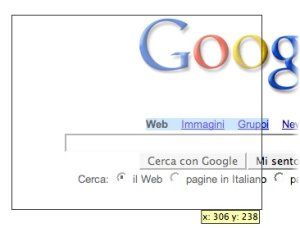
How can I capture a portion of screen?
Simply select from the menu the option "Shoot inside a rect" or directly the format you want to save to from the submenu. Click on the screen and drag the mouse to cover the area you want to screenshot.
While you're dragging, a tooltip will always show the size of the portion of the screen you're going to capture. Simple, isn't it?
(NEW) If you want to later modify the rectangle, keep Shift pressed while releasing the mouse in the initial selection or enable the option "Always modify rectangles" in the preferences: resize the rectangle from its angles or drag it around; when you are ready, double click inside the rectangle to capture the contents.
(NEW) If you need a rectangle of a precise size, you can press a number on your keyoboard to get a rectangle of a predefined or custom size.
�
Can I grab the picture of an application window?
Yes! You can choose "Shoot inside a rect" and you'll be able to choose a window on screen if you've enabled Universal Access' services OR the alternate method from the InstantShot!'s preferences' panel. Notice that only with the Universal Access' services enabled the chosen window will be brought in front! Also notice that the alternate method is to be considered experimental and is discouraged as it could stop working on future releases of Mac OSX.
(NEW) If you choose to enable Universal Access, you can choose either "first–class" windows (application windows, the dock...) or "control" windows (toolbars, document windows, single icons in the dock...). You can choose which one to pick in the preferences or pressing Option/Alt while selecting a window.
�
What if I want to abort a "Shoot inside a rect" operation?
You just have to press Esc or Command-. (period) : InstantShot! will abort the operation!
�
Which image formats are supported?
InstantShot! is capable to save images in Tiff, Jpg and Png format and to the clipoard so you can import the image directly in other applications.
�
I've just captured the screen but I can't find the produced file anywhere.
Select the "Reveal path in Finder" item in the menu and you'll find where the last images are stored. You'll never loose screenshots again!
�
What preferences can I change in InstantShot! ?
InstantShot! is highly customizable. For example you can choose:
- the hotkeys for the most common functions;
- the path to save the captures to;
- the distinguishing prefix for the saved images;
- the compression level for the Jpg format;
- whether a sound should be played after a capture;
- if the mouse pointer should be included in the screenshots;
- the delay for a single timed capture or multiple captures;
- whether you want to confirm the filename for each saved image;
- scaling and constraining options for the saved images;
- whether to add a fixed border to the chosen rectangles;
- if InstantShot! should automatically start after login;
- if it should immediately start shooting multiple captures.
�
Can I take timed or multiple shots in a rectangle?
Yes! Just go in the appropriate submenu and choose "Inside a rectangle": when you'll issue the next multiple or timed grab you'll be asked for the rectangle that will be used. To capture the whole screen you can just press the Space key. While you're taking multiple captures, you can change the rectangle on the fly from the same menu item that gets changed to "Change the rectangle".
�
Can I use the same rectangle for more than one shot?
Yes! Whenever you have to choose a rectangle you can right click anywhere with the mouse (or Ctrl+click with one button mice) to use the last rectangle you defined.
�
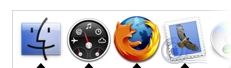
Will instantshot! occupy space on my desktop?
Absolutely not! InstantShot! doesn't appear in your dock or on your desktop!
�
An application I use doesn't understand when InstantShot! puts a screenshot in the clipboard. What can I do?
You can change the format in which the image is saved in the clipboard from the System panel of the preferences. You may choose between the TIFF (the default), PICT (the most compatible with older apps) and PNG (the most compact one) formats.
�
What can I use the application's list in the System panel for?
You can drag or manually add applications and shell scripts to this list. You can configure the applications to run after each screenshot on the newly created files: if the element in the list is an application, the files will be "opened with" that application (for example you could open each file with Preview.app to immediately see the result on screen); if the element is a shell script or tool, the filename will be passed as the first argument on the command line. Each element in the list can be enabled or disabled on the whole (first checkbox in the line) and, if enabled, for each type of capture.
�

Will I able to use InstantShot! on my MacIntel?
Yes: InstantShot! has been released as a Universal Binary!
�
In what languages is InstantShot! available?
The software is currently available in English, Italian, Traditional Chinese, French, Japanese and German. Contact us if you'd like to contribute a localization!
�
~ About the authors ~
�
The original InstantShot! 1.0 was made by Juna. From version 2.0 it is carried on mostly by Matteo with the supervision of Juna. The application's icons are made by Juna with Gimp.
�
~ Thanks ~
�
Claudio and Marco, for betatesting on Intel platforms.
waffle software, for the Shortcut Recorder component.
NitocTaiwan, for the Traditional Chinese localization.
Michel Tribet, for the French localization.
Dms, for the Japanese localization.
J�rgen Obermayer, for the German localization.



