5 March '07: the project has moved to our new site dedicated to our projects. Please refer to the new site for the documentation and the download. This page is going to be substituted soon or later with a more technical view of the project.
�
�
21 January '07: v2.2 update:
- you can cover your wallpaper or the whole desktop;
- added some localizations;
- bugfixes.
30 January '07: update to the 2.2 version:
- added the German localization.�
�
Do you often use screenshot software and feel that something is missing? Don't you feel like they're not so efficient and that they are way too complicated? Tired of long menus? If you answered "yes" to one or more questions, InstantShot! is the software for you!
�
InstantShot!: the answer to your screencapturing troubles in just a few Kbytes.
�
What are the features of InstantShot! ?
InstantShot! offers classical screenshot functionality for capturing the whole screen, a portion of it or a window and also the option to make timed screenshots or to make delayed captures over time.
�
How does InstantShot! works?
InstantShot! creates an icon in the menu bar. Clicking on the icon, a menu will appear. Select the capture type from the menu (whole screen, a portion of screen, timed screenshot or multiple captures) or, if you want to change the save format, select the desired one from the submenus and then... capture!
How can I capture a portion of screen?
Simply select from the menu the option "Shoot inside a rect" or directly the format you want to save to from the submenu. Click on the screen and drag the mouse to cover the area you want to screenshot.
While you're dragging, a tooltip will always show the size of the portion of the screen you're going to capture. Simple, isn't it?
Can I grab the picture of an application window?
Yes! You can choose "Shoot inside a rect" and you'll be able to choose a window on screen if you've enabled Universal Access' services OR the alternate method from the InstantShot!'s preferences' panel. Notice that only with the Universal Access' services enabled the chosen window will be brought in front! Also notice that the alternate method is to be considered experimental and is discouraged as it could stop working on future releases of Mac OSX.
�
What if I want to abort a "Shoot inside a rect" operation?
You just have to press Esc or Command-. (period) : InstantShot! will abort the operation!
�
Which image formats are supported?
InstantShot! is capable to save images in Tiff, Jpg and Png format and to the clipoard so you can import the image directly in other applications.
�
I've just captured the screen but I can't find the produced file anywhere.
Select the "Reveal path in Finder" item in the menu and you'll find where the last images are stored. You'll never loose screenshots again!
�
What preferences can I change in InstantShot! ?
InstantShot! is highly customizable. You can choose:
- the path to save the captures to;
- the distinguishing prefix for the saved images;
- the compression level for the Jpg format;
- whether a sound should be played after a capture;
- if the mouse pointer should be included in the screenshots;
- the delay for a single timed capture or multiple captures;
- if InstantShot! should automatically start after login;
- if it should immediately start shooting multiple captures.
Will instantshot! occupy space on my desktop?
Absolutely not! InstantShot! doesn't appear in your dock or on your desktop!�
Yes: InstantShot! has been released as a Universal Binary!
The software is currently available in English, Italian, Traditional Chinese, French, Japanese and German. Contact us if you'd like to contribute a localization!
�
Special thanks to:
Claudio & Marco, for betatesting on Intel platforms.
Michel Tribet, for the French localization.
Dms, for the Japanese localization.
J�rgen Obermayer,� for the German localization.
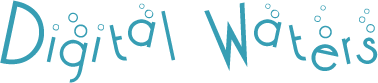

Recent comments